In SolidWorks, inserting cylindrical hardware is straightforward, but the process for hexagonal or square hardware may not be as intuitive. For instance, adding a Hexagon Rivet Nut or a bolt with a square neck into your design might seem less clear-cut.
Below are instructions applicable to any non-round hardware, illustrated through several examples.
Example 1: Inserting a hex rivet nut into a hex hole.
Insert the metalware into the assembly.Select the face and the edge, then click on the mate Profile Center and confirm with the green checkmark.
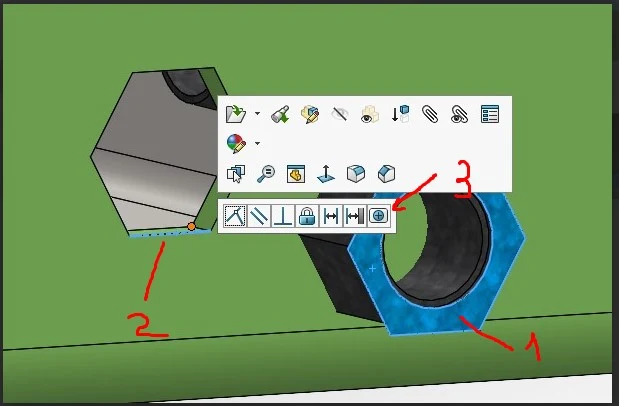

Done!
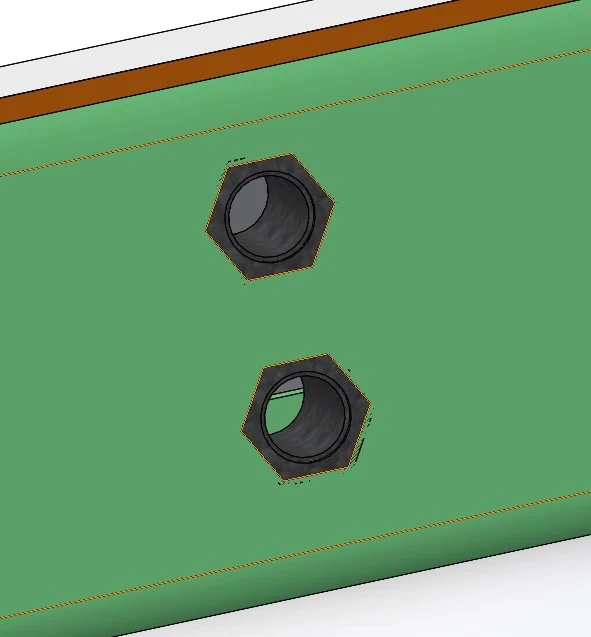
This method works for various types of non-round fasteners.
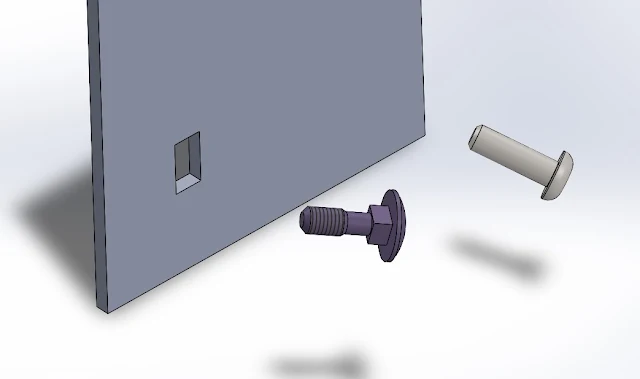
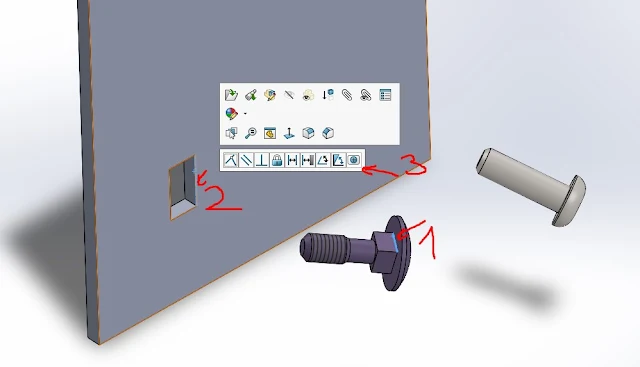
Perfect!
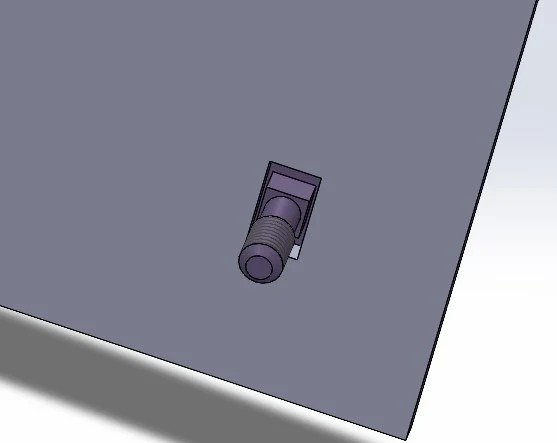
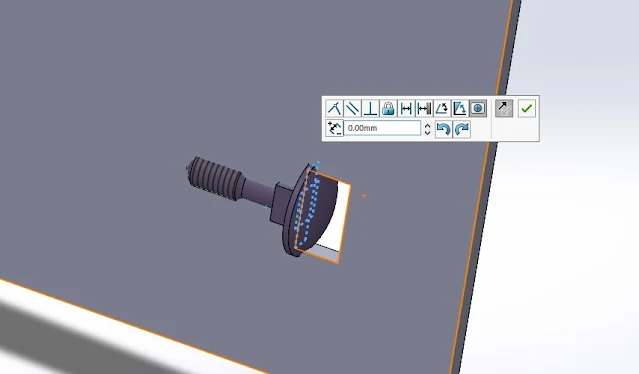
Go to the pairing editing menu.
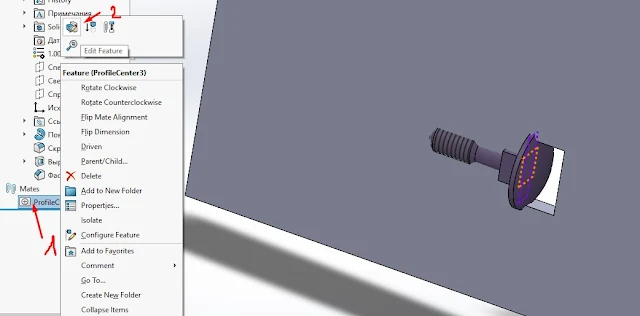
In the mates editing menu, the arrows should appear. Click on the arrows until the bolt is oriented correctly within the slot according to your requirements.
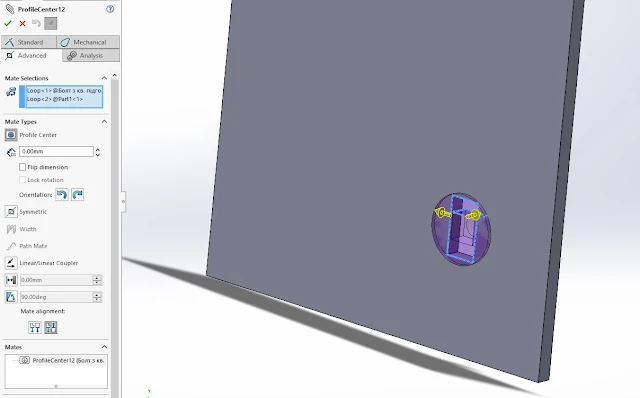
Select a face and an edge, then confirm the insertion.
If the nut appears sideways, don’t worry. Simply click on the arrow to orient it correctly.
Done!
This method works for various types of non-round fasteners.
Example 2: Square neck bolt and rectangular hole.
Select the edge on the bolt and the edge on the slot. Сlick on the mate Profile Center and confirm with the green checkmark.Perfect!
Fix the orientation of the bolt mating in the slot if it's incorrect.
However, there are instances where the arrows indicating orientation adjustments may not appear.Go to the pairing editing menu.
In the mates editing menu, the arrows should appear. Click on the arrows until the bolt is oriented correctly within the slot according to your requirements.
Example 3. Cylindrical screw in a rectangular slot.
Similarly, for a regular bolt meant for insertion into a rectangular slot.Select a face and an edge, then confirm the insertion.
Following these steps will ensure accurate placement of non-round fasteners within your SolidWorks design.
Links:
0 Comments